Tutor Chetan - Notes
Microsoft Office Package
MS Word - Day 4
Day 4 - PDF File
# Formula:
Formula option is used to solve the simple problems of the numerical proplems
Steps:
1. Keep the cursor into the resulting cell.
2. Click on Layout menu
3. Click on Formula option
4. Type the required formula
For example:
=Sum(left) => Adds horizontally
=Sum(above) => Adds vertically
=Product(left) => multiplies horizontally
5. Click on ok
# Sort:
Sort option is used to arrange the field records in ascending (A-Z,0-9) or descending (Z-A, 0-9) order into the table cell
Steps
- 1. Highlight the required records only.
- 2. Click on Layout menu
- 3. Click on Sort option. It displays a dialog box.
- 4. Choose the required column name
- 5. Choose the required order (Ascending or Descending)
- 6. Click on ok
# Text Orientation:
Text orientation option is used to change the direction of the text into the table cell.
1. Select the required cell
2. Click on Layout menu
3. Click on Text Orientation option’s
Cell Alignment: These are used to change the vertical or horizontal alignment into the table cells’











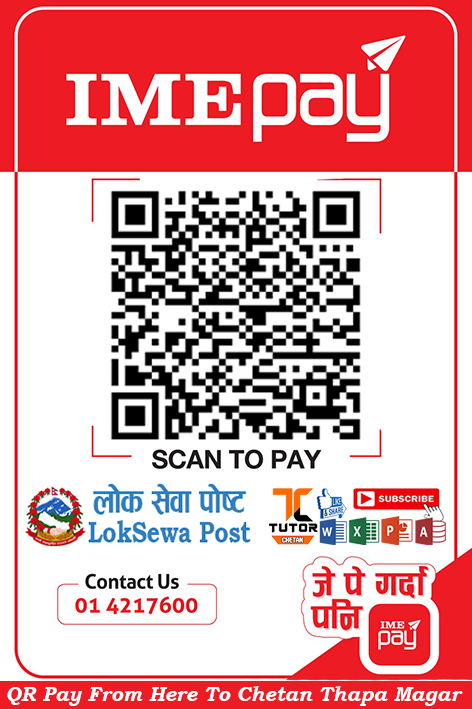




0 Comments