Tutor Chetan - Notes
Graphic Designing Package
Adobe Photoshop - Day 5
Day 5 - PDF File
# Canvas size:
This option is used to increase the border size around the picture.
Steps:
1. Click on Image menu
2. Click on Canvas size option. It displays a dialogue box.
3. Type the new size of the border.
4. Click on ok.
# Rotate canvas:
This option is used to rotate an image vertical, horizontal or other direction.
Steps:
1. Select the layer.
2. Click on Image menu.
3. Click on Rotate Canvas option. It displays
4. Click on required one.
# Crop:
It is used to crop an image.
Steps:
1. Select an image.
2. Click on Image menu.
3. Click on Crop option.
# Layer:
To make a new layer;
1. Select the layer
2. Click on Layer menu.
3. Click on New option
4. Click on layer sub-option.











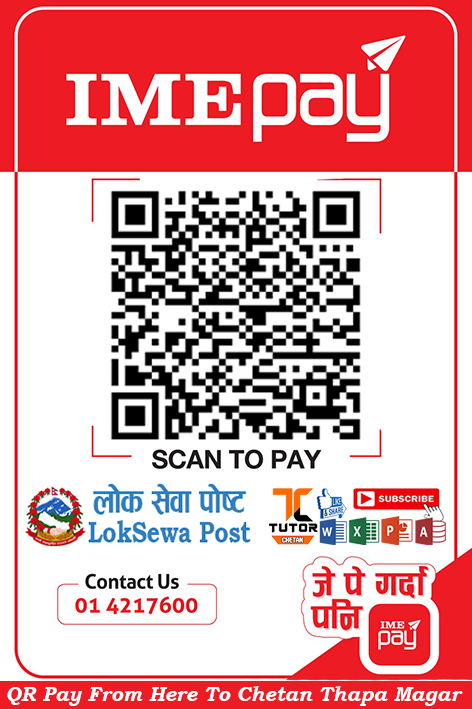




0 Comments