Tutor Chetan - Notes
Graphic Designing Package
Adobe Photoshop - Day 3
Day 3 - PDF File
#. Character:
This option is used to change the font size, font color, line spacing, font name, font style, italic, superscript, subscript, horizontal scale, vertical scale etc of the highlighted text.
Steps:
1. Select the text.
2. Click on Windowmenu.
3. Click on Characteroption. It displays a dialogue box.
4. Choose the required options (Font name, Font size, Font color, Font style etc.)
#. How to apply the shadow of the text?
1. Select the required text layer by pressing right button of mouse.
2. Press function key F7 from the keyboard.
3. Click on Add a layer style
4. Click on Stroke
5. Choose the required layer style such as style, stroke etc.
6. Click on ok.
#. Paragraph:
Window/Paragraph option is used to change the alignment of the selected text.
Steps:
1. Select the required text.
2. Click on Windowmenu.
3. Click on Paragraphoption. It displays character and paragraph setting box.
4. Select the required alignment style Like: Left, Center, Right, Justify etc.
#. Image Size:
Image / Image size option allows to select the required size of an image.
Steps:
1. Click on Image menu
2. Click on Image Size option. It displays a dialogue box.
3. Choose the required document size in inches.
4. Click on ok.
#. Photo Measurement:
Photo Size:
Auto size: = 0.85" width, height =1"
Passport: = 1.2" height =1.5"
Post card: = 3.5" height = 5"
4R size: = 4" height = 6" (4x6)
5R size: = 5" height = 7" (5x7)
6R size: = 6" height = 8" (6x8)
8R size: = 8" height = 10" (8x10)
10R size: = 10" height = 12" (10x12)










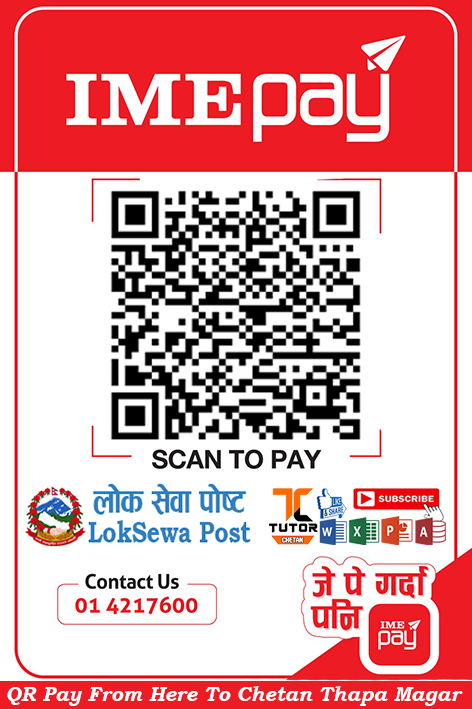




0 Comments