Tutor Chetan - Notes
Graphic Designing Package
Adobe Photoshop - Day 2
Day 2 - PDF File
# Tool bar
1. Marquee Tool (M):
The Marquee tool is used to select an image in different shape like: rectangular, circular, single row and single column mode.
Steps:
1. Click on Marquee tool.
2. Click on required option.
3. Select the required part of an image.
2. Move Tool (V):
This tool is used to move the selected part of an image (photo) from one place to another place and also allows to select the required layer of an image.
Note:
1. To make the new layer, Press Ctrl+A
2. Copy the required image by pressing Ctrl+C
3. Press Ctrl+V
3-A) Lasso tool (L):
Lasso tool is used to select the required area of an image free from. It contains lasso tool, polygon lasso tool and magnetic lasso tool.
3-B) Polygon lasso tool:
This tool is used to select the required part of an image by clicking proper place.
3-C Magnetic Lasso Tool:
This tool is also used to select the required part of an image by clicking proper place.
4. Magic wand tool (W):
Magic wand tool is used to select the similar area of an image in spray position. To use the magic wand tool we should change the tolerance of the magic wand tool
Steps:
1. Click on Magic Wand tool.
2. Choose the required tolerance size on the option bar
3. Click on proper place of an image.
5. Crop tool (C):
Crop tool is used to crop an unnecessary part of an image.
Ctrl+ + = To increase Zooming percentage up to 1600% (Zoom In)
Ctrl + - = To decrease Zooming percentage upto 0.26% (Zoom out)
Ctrl + 0 = To display an image in fit in screen,
Alt + Ctrl + 0= to display 100% Zooming mode.
# How to cancel the selection? ( Ctrl+D)
Steps
1. Click on Selectmenu
2. Click on Deselect











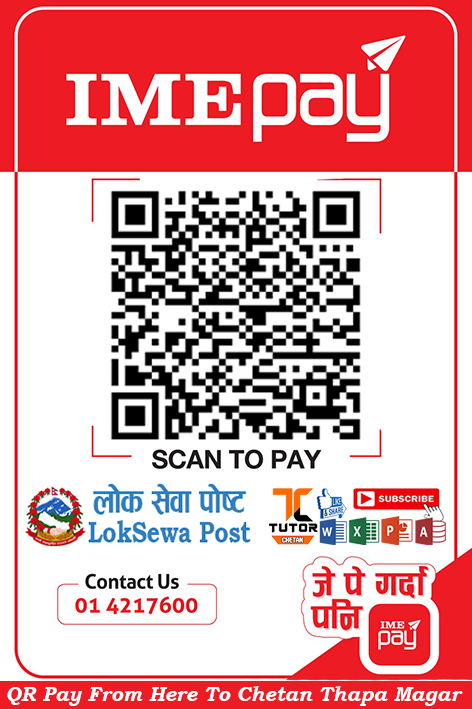




0 Comments