Tutor Chetan - Notes
Microsoft Office Package
MS Word - Day 7
Day 7 - PDF File
# Drop Cap:
Drop Cap option is used to make an initial character large and capital with required line dropping.
Steps:
1. Highlight the required character.
2. Click on Insert menu.
3. Click on Drop Cap drop-down arrow and click on Drop Cap option. It displays a dialog box.
4. Click on Dropped box.
5. Select the required font name for dropped character.
6. Select lines to drop and distance from text
7. Click on Ok
# Text Box:
Text Box option is used to insert a rectangular shape on the document screen, where we can easily type the text.
Steps:
1. Click on Insert menu.
2. Click on Text Box drop-down arrow and Click on Draw Text Box option.
3. Draw the required rectangular shape and type the required text.
# Text Direction:
Text Direction option is used to change the direction (orientation) of the text into the text box.
Steps:
1. Select the text box.
2. Click on Format menu.
3. Click on Text Direction option
# How to insert symbol?
Steps:
1. Keep the Cursor at proper place.
2. Click on Insert menu.
3. Click on Symbol drop-down arrow and Click on More Symbol. It displays a Symbol dialog box.
4. Choose the required font name from font box.
5. Select the required symbol.
6. Click on Insert button.
7. Click on Close button.











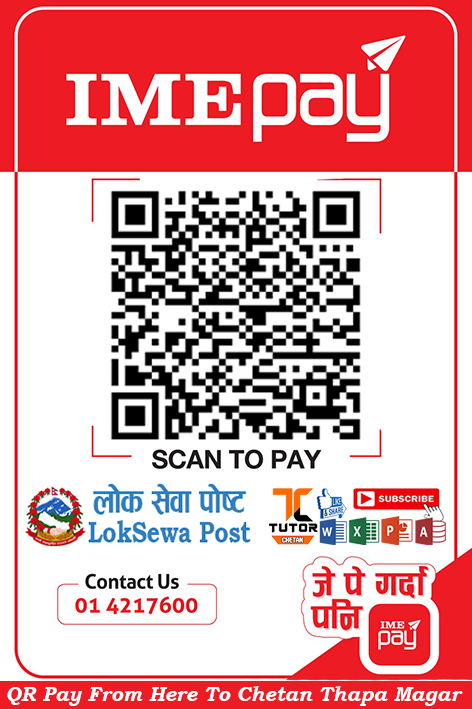




0 Comments