Tutor Chetan - Notes
Microsoft Office Package
MS Excel - Day 4
Day 4 - PDF File
# Format as table:
Format as table option is used to format the selected rows and columns as per need.
Steps:
1. Select the rows and columns.
2. Click on Homemenu.
3. Click on Format As table drop-down button
4. Click on required formatting style.
# Cell Style:
Cell Style option is used to change the style of the selected cells on the worksheet screen.
Steps:
1. Select the required cell
2. Click on Homemenu.
3. Click on Cell Style drop-down button.
4. Click on required cell style.
# Conditional Formatting:
Conditional Formatting option is used to format the selected worksheet data for given conditions
Steps:
1. Highlight the worksheet data.
2. Click on Homemenu.
3. Click on Conditional Formatting drop-down arrow button
4. Click on New Rule.
5. Select the Rule type
6. Select the required logical operator and type the value and click on Formatbutton.
7. Choose the required formatting style.
8. Click on ok.











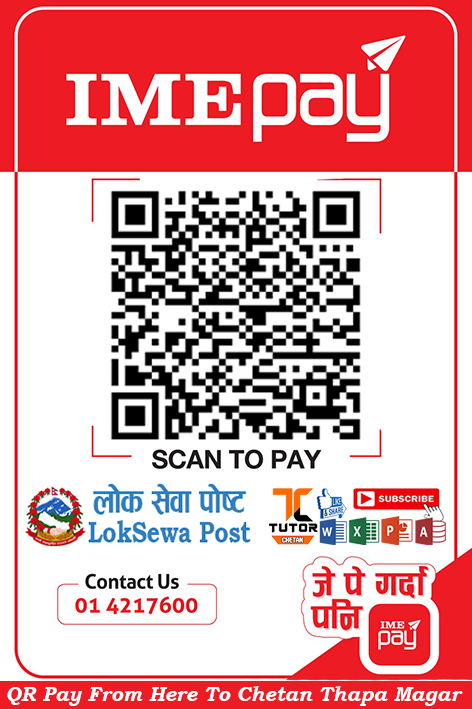




0 Comments